Have a Question?
How to Install the Expansion Bay on the VP3200 (For PCIe Cards)
Overview
In order to successfully install a PCIe card into the VP3200 unit, you will need to attach the expansion bay to the base unit, and connect a few cables. This guide will provide information and images on how to accomplish this.
Required Materials
First off, locate the slot you will be using on the motherboard, and make sure you have the expansion PCIe Gen3 x4 M.2 to PCIE x4 card and the black and white 2×2 Molex Mini-Fit power cable prepared as well as the required screws (all included with the VP3200). You should also have the expansion bay ready to install.
*Small Note: You can actually connect the M.2 to PCIe card to the M.2 PCIe x1 slot on the motherboard, but we recommend using the x4 slot since a lot of PCIe cards require multiple PCIe lanes. If the PCIe card you wish to use only needs a single lane, you can connect it to the x1 slot on the motherboard.
x4 Slot on the Motherboard:

Expansion Bay:

PCIe M.2 Expansion Board, Power Cable, Screws:

Additional Screws for M.2 Standoff and Expansion Bay:

Tutorial
- Connect the M.2 card to the slot on the motherboard outlined earlier, and screw it down to the standoff using screws from the small bag shown on the right side of the previous image

- Connect the 4-pin power cable to the DC out connection on the board near the M.2 slot

- Place the expansion bay on top of the chassis containing the motherboard, and route the cables through the opening

- Make sure to insert the fan's cable into the header on the motherboard labeled CPU_FAN1

- Screw the expansion bay into the chassis using the long screws shown earlier. There are 4 locations to screw them down


- Grab the metal mount and screws to prepare to attach the PCIe connector

- Lineup the mount to the associated holes
- Screw in the mount
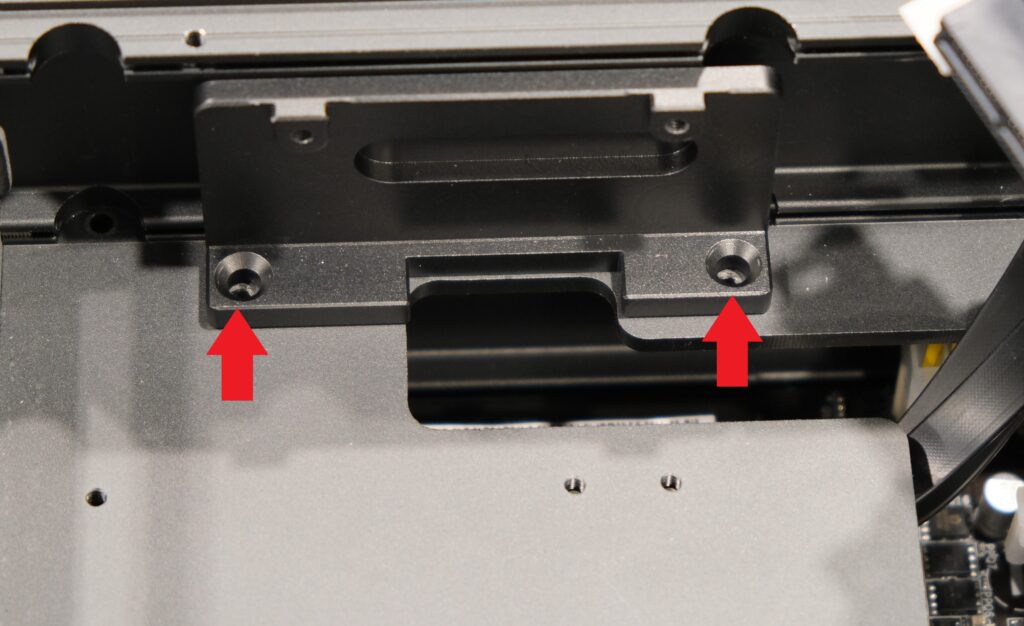

- Screw in the PCIe slot into the mount

- Connect the 4 Pin power cable to the header next to the PCIe slot (please note that the cable we used in the image has red and black cables clipped, but yours will not have these at all)

Conclusion
You now have a PCIe slot ready to be used!

