Have a Question?
How to Update Intel NIC NVM Firmware on Protectli Vaults (X710-BM2 10G SFP+)
Overview
The stock firmware on certain Intel NICs found in Protectli Vaults can be updated through a specific process. Although we haven't seen any widespread issues with the stock firmware on any of the NICs found in Protectli Vaults, some users are interested in updating their NICs to potentially fix any odd, one-off issues they are seeing. We don't necessarily recommend updating the firmware for these if you aren't having any issues, but we know that some people just want to update them to see if any noticeable differences are made. With that being said, we haven't found any issues with performance or reliability when updating the NICs, but there very well could be issues with specific situations/setups that we are completely unaware of.
This article will specifically go over the process of updating the NVM (firmware) for the Intel X710-BM2 (10G SFP+). We have performed long term throughput tests after updating the firmware and have not found any issues when running the newest available firmware at the time of posting this article [ver. 9.85 (9.55)]. We specifically spent a lot of time testing with OPNsense, Ubuntu, Proxmox VE, and Windows 11 after updating to ensure no critical failures were found when utilizing the OS.
Please note that when updating firmware for anything, there is a chance to brick the component. The chances of this happening are extremely low, but they are not zero. This guide should realistically result in a successful flash, but please proceed with caution if you are not comfortable with doing this. If you brick a NIC, we can help out, but you will be responsible for sending the device back to us.
Updating the X710-BM2 NVM Firmware (10G SFP+)
Fortunately this process is quite straightforward and can easily be accomplished by utilizing tools offered by Intel.
The easiest way to complete this process is by temporarily booting to Ubuntu from a USB drive and utilizing Intel's NVM updater tool. You can perform this process with other operating systems, but this documentation will explicitly cover updating the firmware through Ubuntu due to it's friendly and easy-to-use GUI. After the firmware has been updated, it will be permanent, and won't need to be redone with whatever OS you typically use with the Vault. Meaning, if you have been using the Vault with OPNsense, updating the firmware through Ubuntu will translate the update to the hardware directly and the results will be seen on OPNsense.
This process was completed on a VP2440 unit. Please verify that your Vault actually has X710 BM2 NICs before proceeding. The units that currently contain these NICs are the VP6600 series as well as the VP2440.
Newest version we have tested: Ver. 9.85 (9.55)
Instructions
- Burn Ubuntu Desktop to a USB drive from any computer you have
- Instructions for burning a bootable OS to a USB can be found on our other article here
- After successfully burning Ubuntu to a USB drive, plug the USB drive into your Protectli Vault
- Please also connect a monitor to the Vault via HDMI or Display Port, a wired keyboard and mouse, as well as an Ethernet cable to the Vault connected to your ISP modem or another valid WAN connection
- Power on the Vault
- If the Vault was already powered on, please reboot the Vault
- Immediately, once the Vault powers on, hold the F11 key on your keyboard to view boot options
- Select your USB drive with Ubuntu to boot to
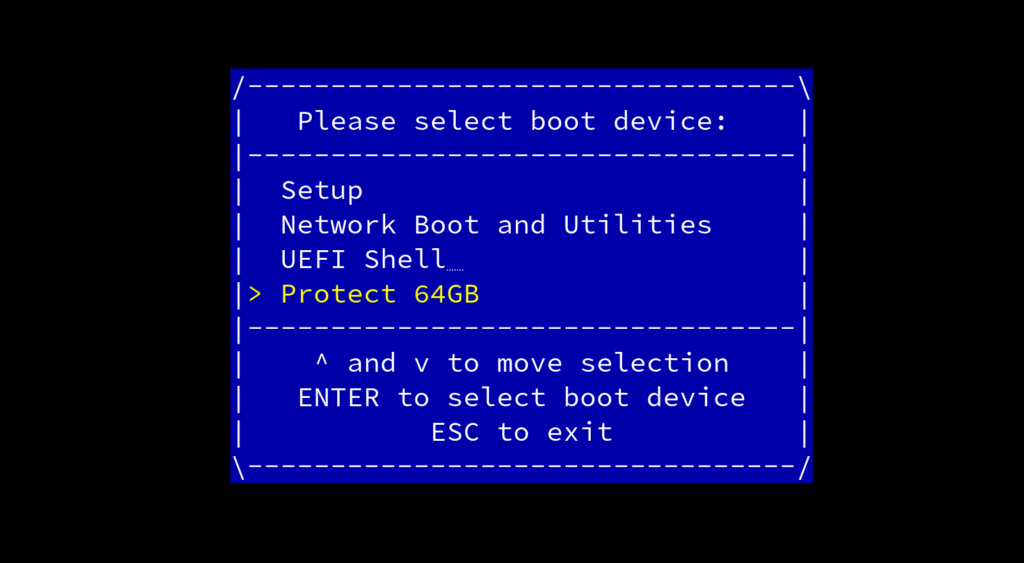
- You should see a menu that mentions an option to "Try or Install Ubuntu", choose that
- Allow the OS to boot until you see a GUI that tells you to "Choose your language", and close that menu out
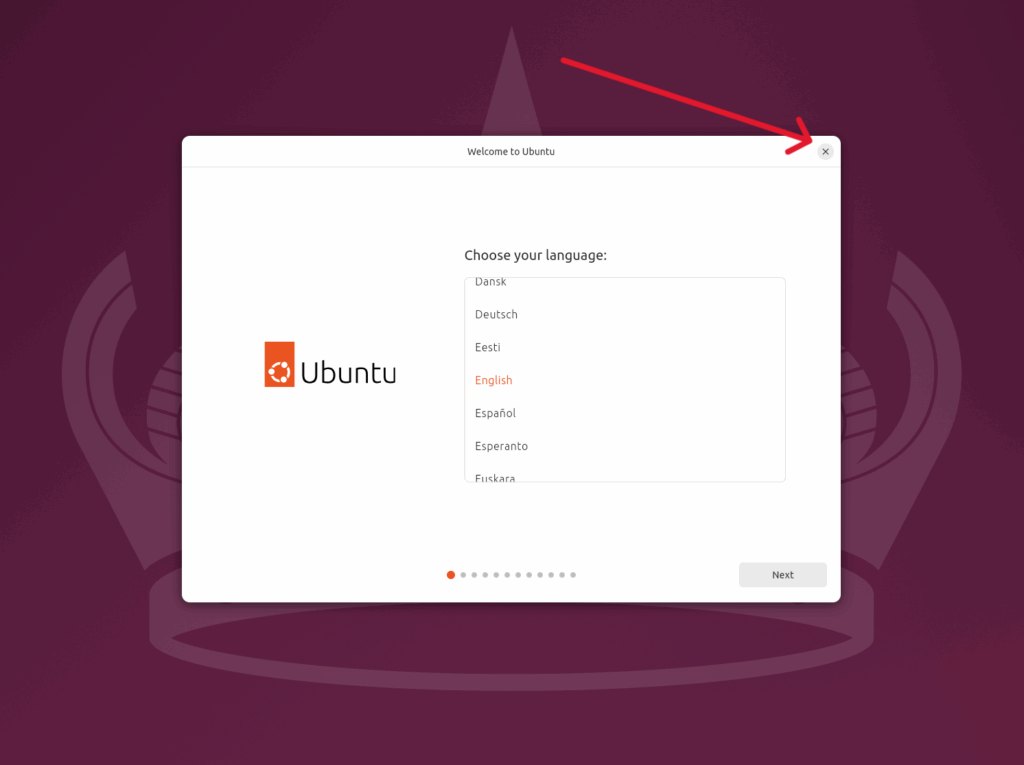
- Open up the included Firefox web browser found on the left-hand side of the screen
- Navigate to Intel's Non-Volatile Memory Update Utility
- Download the .zip file
- Once the download completes, navigate to your Downloads folder within Ubuntu. You can find this by clicking on the File Browser icon
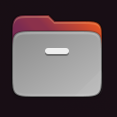
- Right click the 700Series_NVMUpdate…zip file and Extract
- Open up the resulting folder, and find the 700Series_NVM….Linux.tar.gz file, extract this too
- Make sure you extracted the one that says Linux in the file name!
- Open up that folder, and keep navigating through the folders until you open up the "Linux_x64" folder
- Right click on any empty white space, and choose "Open in Terminal"
- This will open a console window that already has you in the directory that you need to be in
- Within the console window, type and enter: sudo ./nvmupdate64e
- This will launch the Intel NVM Update Tool, please give it a few seconds until you see a list of all the NICs found in your device
- In this screenshot, we are running the tool on a VP2440 which has both X710-BM2 and i226-V NICs
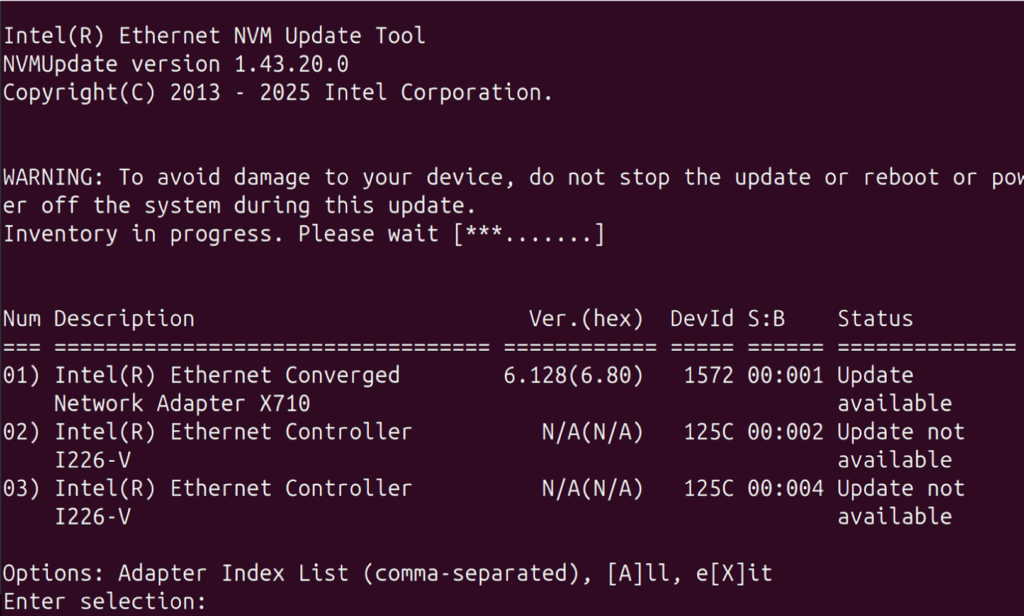
- In this screenshot, we are running the tool on a VP2440 which has both X710-BM2 and i226-V NICs
- Type and Enter: A
- This will try to update every X710 NIC
- When asked to back up the NVM images, type and enter: Y
- This will create a backup of the current firmware within the folder
- The update will begin processing, allow it to finish completely, DO NOT power off the unit, DO NOT cancel operations, this can take a few minutes
- Once completed, you will see a message explaining that the operations completed successfully and that you must reboot to complete the process
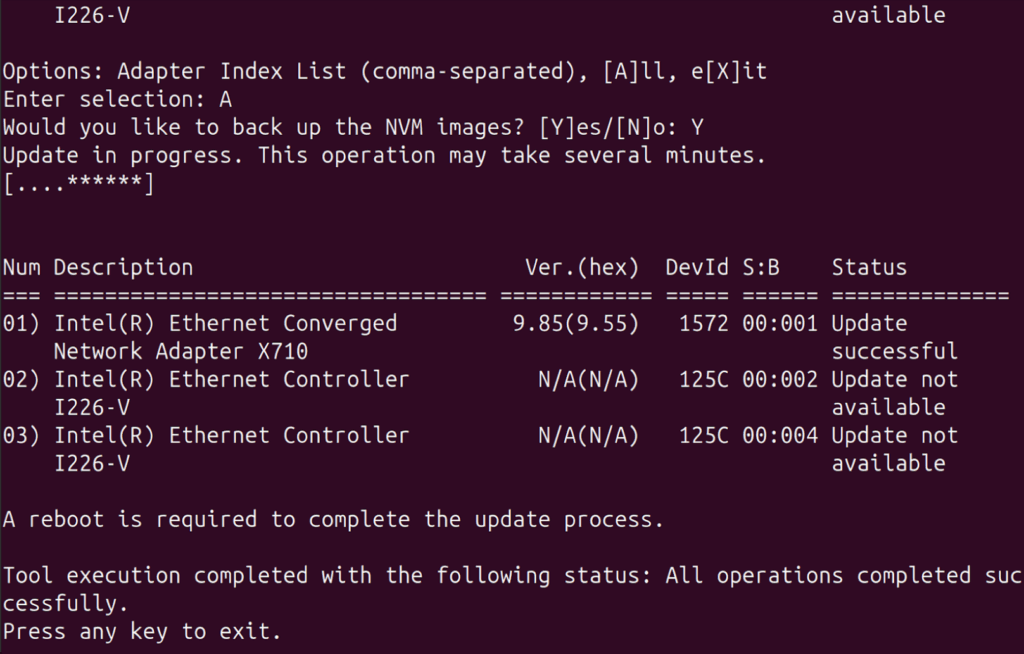
- You can reboot the device by clicking on the top right menu of Ubuntu's GUI and selecting Reboot or Power Off
- At this point, you can reboot back into the OS you were previously running (instead of the USB drive with Ubuntu), and the process will be completed
For additional info, if you were to reboot into the Ubuntu USB and ran the command "ethtool -i enp1s0f0np0" [or the name of your actual X710 interface], you will see that it is on the newer firmware version. Version 9.55 in this case:
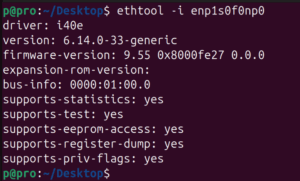
Additionally, here is proof that the firmware update was successful and seen on OPNsense after the fact (sudo dmesg | grep ixl0):
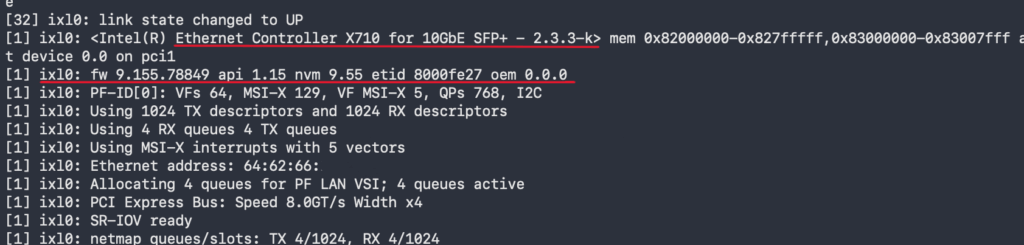
Conclusion and Related Notes
You may be wondering how to perform similar firmware updates on other Intel NICs (specifically the Intel i226-V).
The challenge with the i226-V is that Intel does not publicly distribute the .bin NVM firmware images required by the Intel NVM Update Utility. The .bin files are required in order to update i226-V firmware, but they typically must be obtained directly from Intel, such as through Intel RDC or Intel DevZone, or provided under the appropriate terms.
We (Protectli) cannot directly redistribute those .bin files.
Stock firmware on Vault platforms that include the i226-V NIC is typically around NVM 2.17. We have successfully validated updates to NVM 2.27+.
We are currently investigating the proper and compliant way to provide updated firmware images (or tools) to customers.
In the meantime, this OPNsense community forum post contains useful real-world context and discussion that should get you in the right direction, but use at your own risk.
