Have a Question?
How to Configure the Mediatek WiFi 6E Card on OpenWrt
Introduction
One WiFi card offering from Protectli is the AsiaRF Mediatek WiFi 6E card. This card is currently supported with the VP2430 and VP2440. This card is excellent to use with OpenWrt as an Access Point, and we have seen upwards of ~1.7Gbps throughput (iPerf3) when utilizing it as an Access Point with the settings found in this article.
Prerequisites
You will need a VP2430/VP2440 (or a non-Protectli Branded device) using the Mediatek WiFi 6E card. This unit will need to have OpenWrt installed as well. Instructions for installing OpenWrt can be found here. Once OpenWrt is installed, you can access the OpenWrt WebGUI by connecting a computer or laptop to the Vault's LAN port and accessing the default LAN address (normally 192.168.1.1), which is where the configuration will be modified.
Instructions
After accessing the WebGUI, we will need to navigate to some certain areas to install required packages for the WiFi card drivers as well as the Access Point package.
Installing Firmware (Software)
- Navigate to System > Software
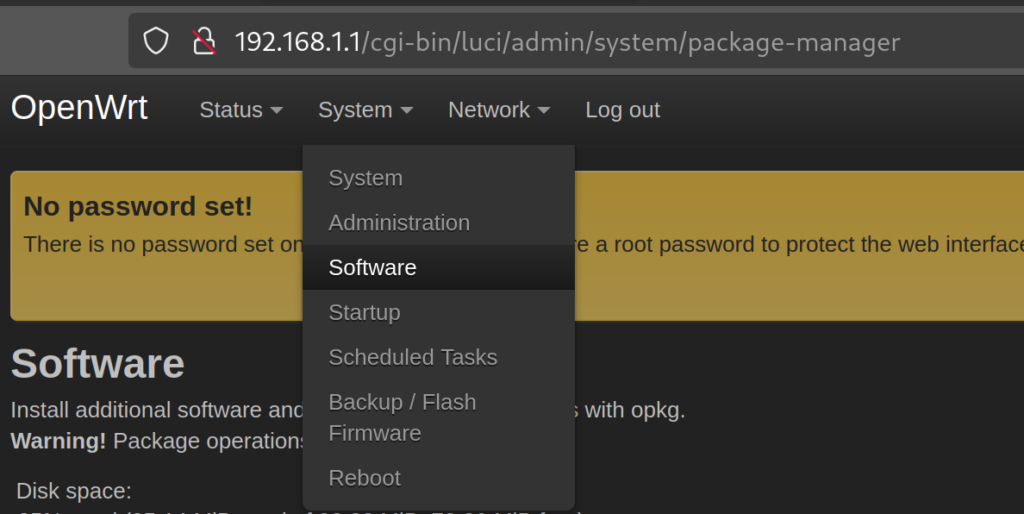
- Click on the "Update lists …" button and continue through any prompts that show up until the lists update
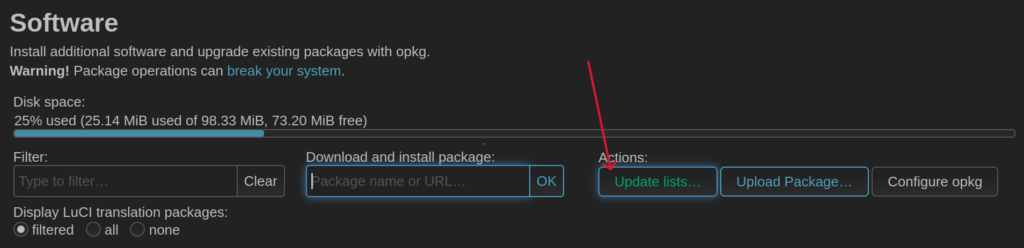
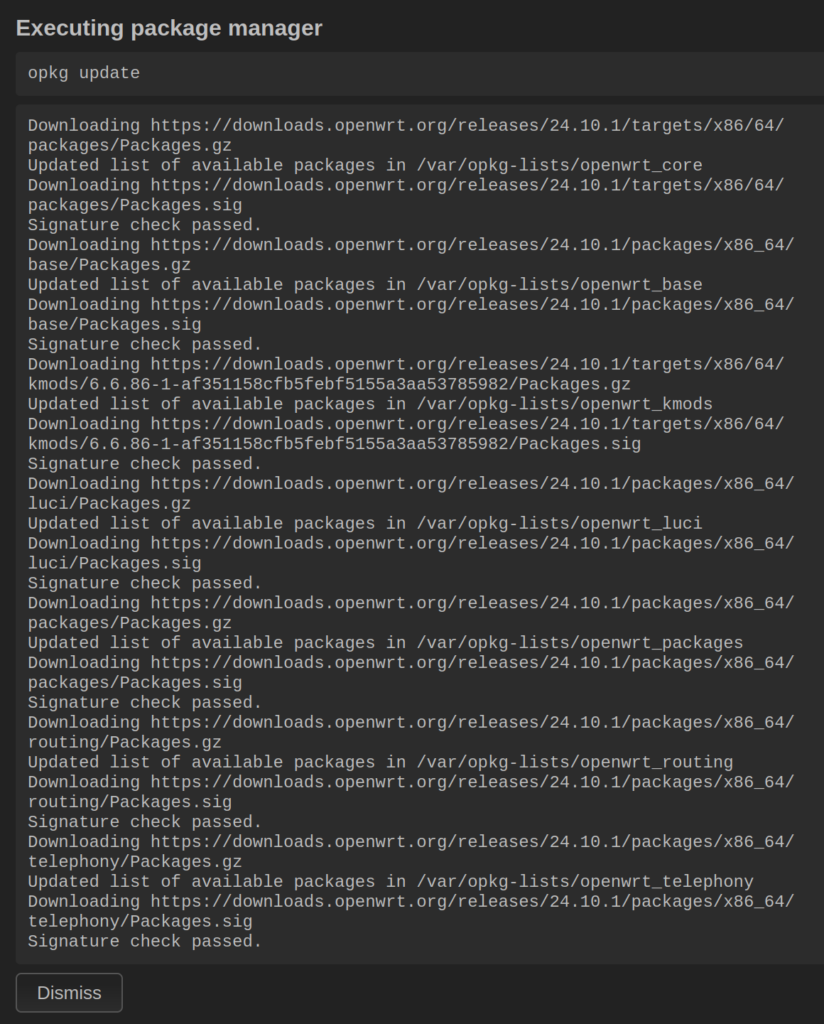
- In the "Filter:" box, search for hostapd-openssl, then hit the "Install…" button
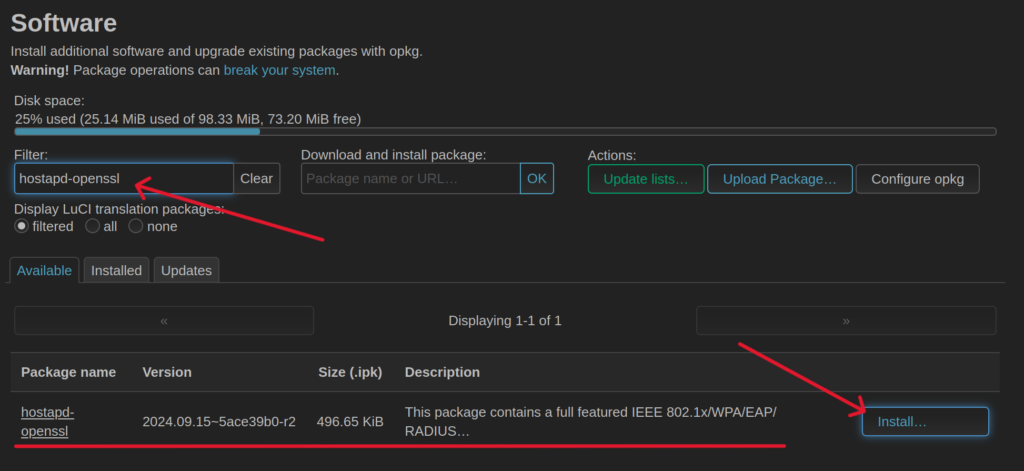
- Clear the "Filter" box then search for kmod-mt7916-firmware, and hit the "Install…" button
- This is the actual required firmware for the WiFi card
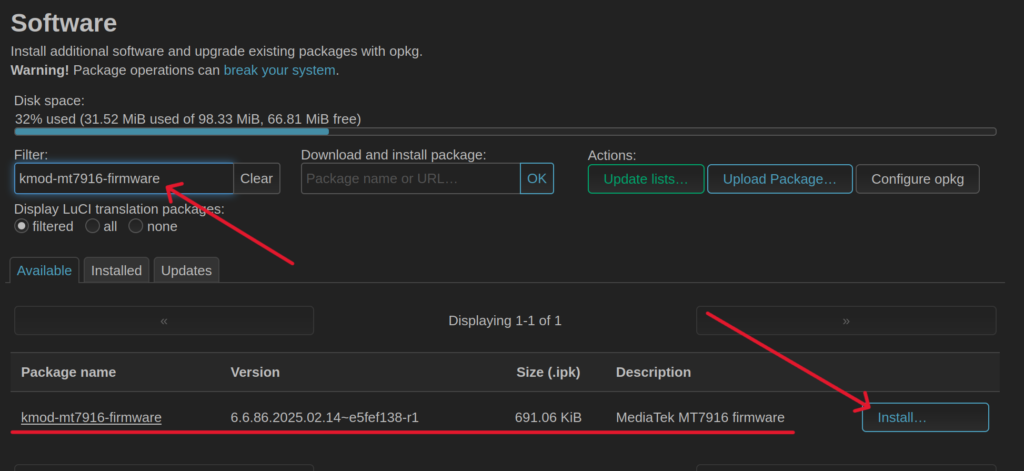
Let's reboot the machine for good measure! (System > Reboot)
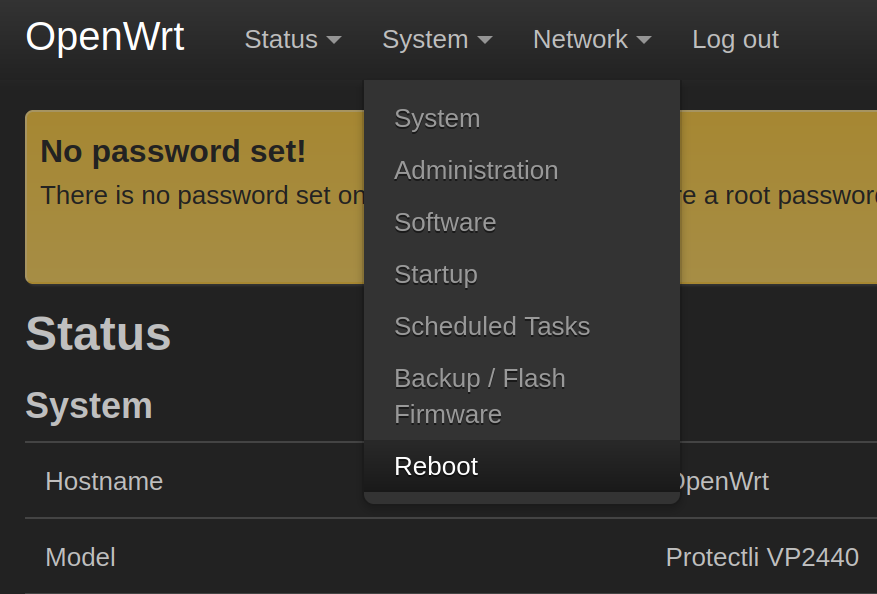
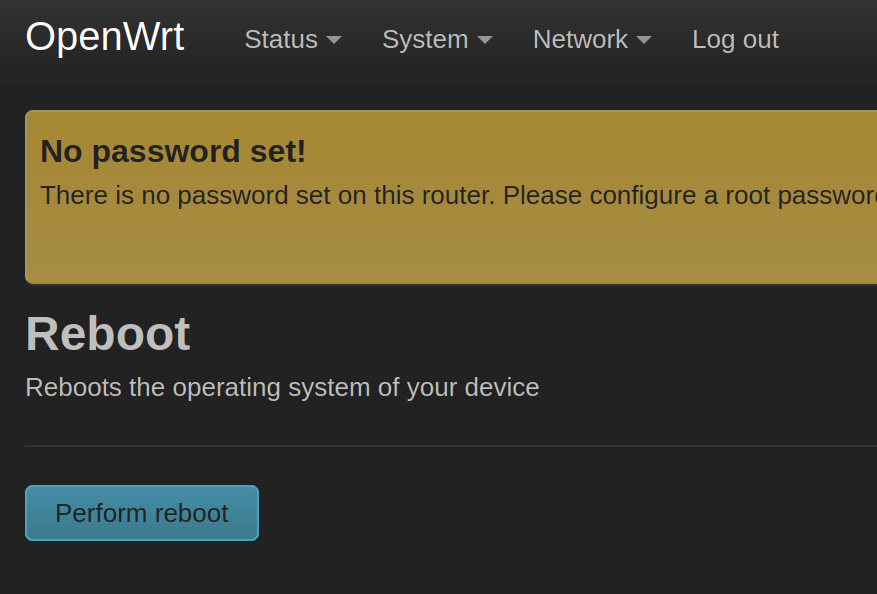
Setting Up The Wireless Access Point
We now have the required packages to set the WiFi card up as an access point. Once the unit has fully rebooted:
- Head to Network > Wireless
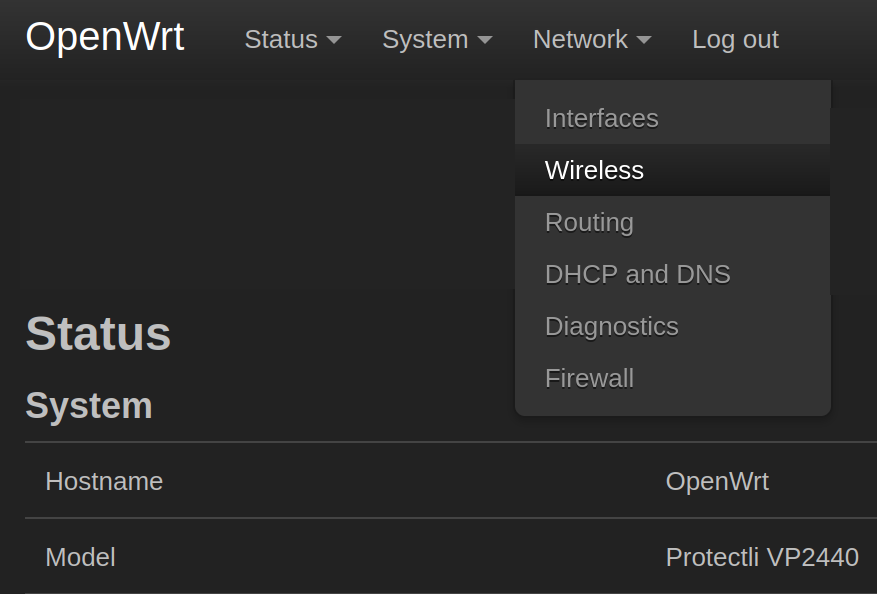
- You should now see a page that contains a "Wireless Overview" and should show a couple of radios
- radio0 is the ~2.4Ghz channel (20-40MHz) while radio1 is the ~5Ghz+ channel (20, 40, 80, 160MHz)
- You can setup both radios with their own networks, but this article will just go over setting up the 5Ghz radio, but the steps are effectively the same for the other radio
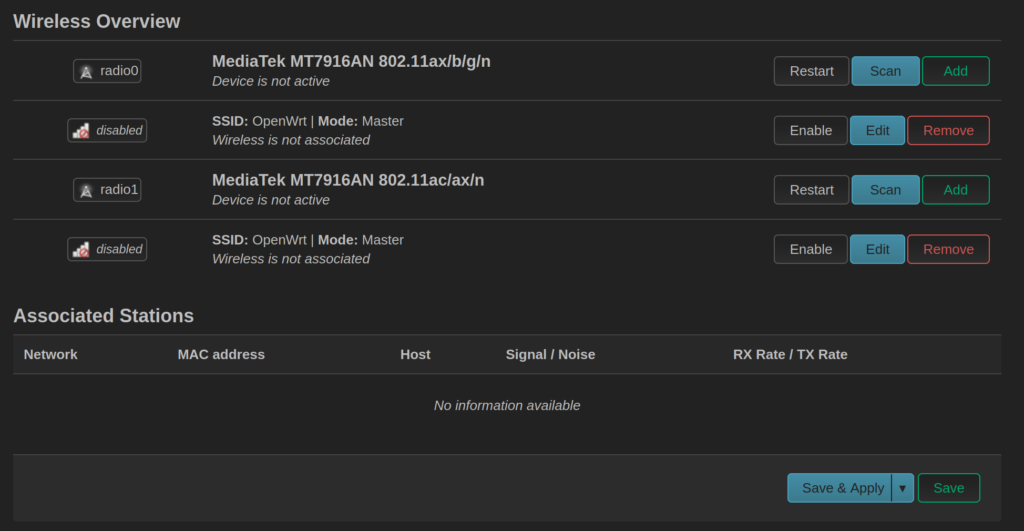
- Click on the "Add" button for radio1 to access the settings
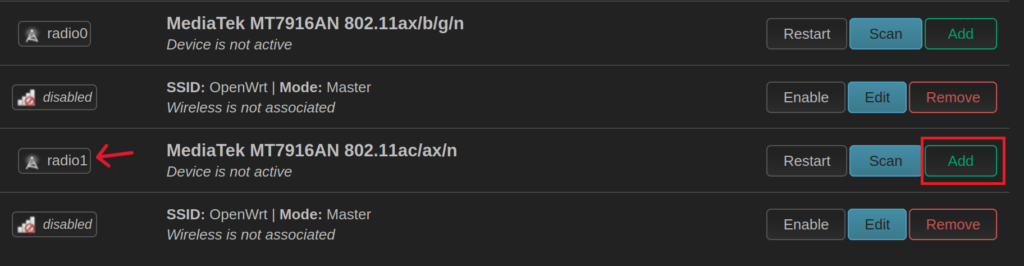
- Once you see the "Device Configuration" page, we will need to configure a few options
- For the sake of this tutorial, we will set the WiFi card up in AX mode using Channel 161 and a width of 160MHz

- "Maximum transmit power" can be left as "driver default"
- You should set the Country Code to the country you are operating this device in
- This is very important otherwise you may not be able to properly configure or utilize the access point
- In our use case, we are using the access point in the United States, so we obviously will set the country code to US

- If you scroll down a bit, you should see a "General Setup" tab
- Set "Mode" to "Access Point"
- Set your ESSID (which will be the access point name you see when connecting to the WiFi network)
- For "Network", set it to be attached to the LAN
- We leave WMM Mode enabled, but you can disable this as you see fit
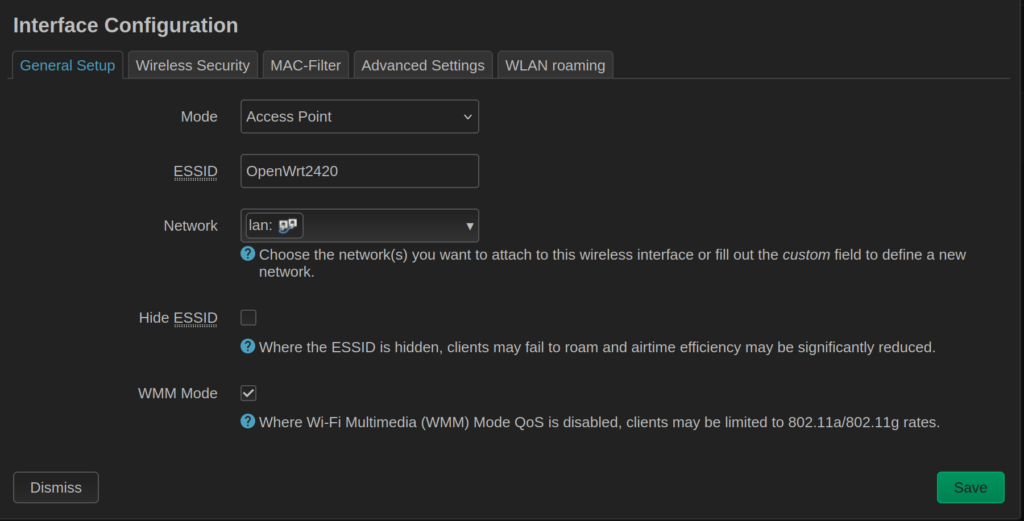
- You should now click on the "Wireless Security" tab
- For "Encryption", set it to a method you prefer, but we will choose WPA2-PSK/WPA3-SAE Mixed Mode
- For "Key" enter a strong password that is complicated enough that a random person couldn't connect to it, but is easy enough to manually enter on your laptops, phones, and other WiFi capable devices
- Everything else can be left as defaults
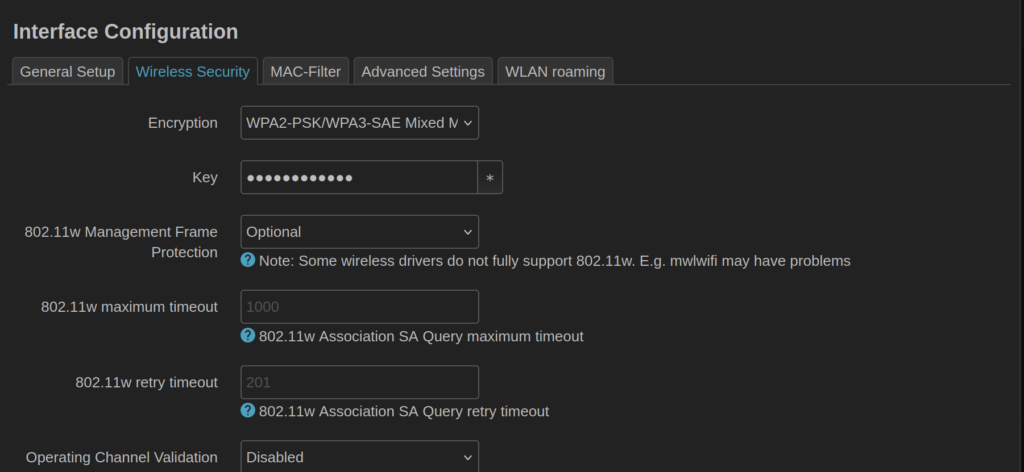
- Save settings by hitting the green "Save" button
- Make sure to save and apply the changes afterwards by clicking the "Save & Apply" button towards the bottom right of the Wireless Overview page
Connecting to Access Point
Please note that it can potentially take upwards of 10 minutes (!) for the access point to become visible. Please give it some time, and then pay attention to your available WiFi networks on a WiFi capable device like a Laptop or phone.
Once you connect to the Access Point, enter the password (key) you set earlier, and you should be able to establish a WiFi connection. Keep in mind the Vault will need a WAN connection from your modem too (this is typically port 2 on the Vault with default OpenWrt settings).
Actual real-world throughput speeds will vary greatly depending on the location of the access point compared to the connected devices, your internet speed, as well as what kind of traffic is being pushed through it.
