Have a Question?
Getting Started with Protectli 4G/5G Modems + Overviews/Manuals/Info
Introduction
Protectli offers multiple variations of 4G LTE and 5G Modems. 4G LTE/5G Service can be used with the Vault as a backup/failover Internet connection in the event the primary WAN service is down or as the primary WAN interface when a wired Internet connection is unavailable. For any business or operation, a 4G LTE/5G failover solution ensures that Internet connectivity is preserved and eliminates potential loss of sales and loss of productivity. Maintaining a constant Internet connection is particularly crucial these days as so many applications and business functions are in the "cloud" and only accessible via the Internet.
All modems will require a SIM card for data usage. SIM cards are not provided by Protectli, but all modems purchased from Protectli support AT&T, Verizon, and T-Mobile SIM service. These modems do not support eSIMs.

Potential Applications
There are various use cases for the Vault with cellular connections, including:
- IoT remote monitoring and control
- Temporary connectivity for outdoor markets, sporting events, activities
- General backup if primary WAN goes down
- Credit card processing for retail as primary or backup WAN
- Construction connectivity for site offices and on site video monitoring
- Oil, Gas, and Utilities connectivity and monitoring
Protectli Modem Offerings (and User Manuals)
Protectli offers a range of 4G and 5G modem options to suit different needs. These include internal modem cards that can be installed inside a Protectli Vault using M.2 or mPCIe interfaces, as well as external standalone modems that connect directly to a Vault or computer via Ethernet and operate independently with their own power source. All modem options require a SIM card to establish a data connection. Please refer to the drop downs below for additional information, included accessories, and basic setup information on each modem version that Protectli offers.
4G LTE Modems


The IDG400 is a standalone external 4G/LTE modem. This unit comes with two antennas, an Ethernet cable, and a USB micro to USB Type A cable. The USB cable is used to provide power to the unit via an external USB connection. The USB power source must be able to provide 5V and 2A.
The product page/configurator can be found at this link.
The Datasheet is available here, while the User Manual is available here.
As with all modems, a SIM card is required for data. This modem uses SIM cards with the 3FF form factor, and can be inserted directly in the SIM slot on the modem.
When connecting a Vault or Computer to the ethernet port on the Modem, you can access the Modem's Web GUI (where you are able to configure multiple settings) by navigating to 192.168.123.254 in your web browser. The default username/password will be admin/admin if you factory reset the device, but before shipping out modems we will change the default username/password to admin/admin12345. This can be changed at anytime.

This 4G/LTE offering is an internal modem that can be installed directly inside of a Vault to provide 4G/LTE service. It is important to note that there are two different options for connection types, one is M.2 while the other is mPCIe. The M.2 connection type works with Protectli V Series Vaults and Vault Pro (VP) Series Vaults (except for the VP2410). The mPCIe connection type works with the Protectli FW2B, FW4B, and FW4C. Each of these offerings includes the actual modem card as well as a daughter board that the modem connects to.
The M.2 Modem's product page can be found here, while the mPCIe Modem can be found here.
The datasheet is available here, while the user manual is available here.
Included are two antenna cables with SMA Female connectors (for mounting to chassis) and two antennas to connect to the SMA connectors. The SMA cables can be put into the antenna holes found on the sides of all Protectli Vault products. Although there are three connectors on the modem for the antennas cables, you only need to connect to the outside most ones for data connection.
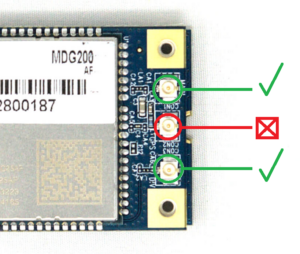
As with all modems, a SIM card is required for data. This modem uses SIM cards with the 4FF form factor. Please refer to the "Installing a SIM card" section of this article for information and images to assist.
When using this modem with a Vault, some initial configuration will be required to access the Web GUI depending on what Operating System is running on your Protectli Vault. If you are using OPNsense, you must enable the modem as an interface with DHCP, and connect a computer to the LAN port. Information on that can be found on this article. The default Web GUI IP address is 172.16.0.1. When using a GUI-based Linux OS like Ubuntu, you can simply open a web browser and navigate to 172.16.0.1. The default username/password will be admin/admin if you factory reset the device, but before shipping out modems we will change the default username/password to admin/admin12345. This can be changed at anytime.
This modem is seen as a USB-to-Ethernet device (ue0 on OPNsense).
5G Modems


The IDG450 is an External Modem that supports 5G connections. The modem can also utilize 4G/LTE connections.
This unit comes with four antennas, an Ethernet cable, and a power supply that connects to the modem via 2-pin Phoenix connector. The power supply provides 12V @ 1A.
The product page/configurator can be found at this link.
The Datasheet is available here, while the North American User Manual is available here, and the EU User Manual is available here.
Chipset: Quectel RM520NGL
As with all modems, a SIM card is required for data. This modem uses SIM cards with the 3FF form factor.
When connecting a Vault or Computer to the ethernet port on the Modem, you can access the Modem's Web GUI (where you are able to configure multiple settings) by navigating to 192.168.123.254 in your web browser. The default username/password will be admin/admin if you factory reset the device, but before shipping out modems we will change the default username/password to admin/Admin12345. This can be changed at anytime.

The MDG230 is an Internal 5G Modem that can be installed directly inside of certain Protectli Vault products to provide a 5G/4G connection. This modem is not compatible with FW Series Vaults.
The product page is available here.
The User Manual is available here.
Chipset: Quectel RM520NGL
Included with each MDG230 are four antennas cables with SMA female connectors as well as four antennas that connect to them. If a MDG230 is selected to be installed when you are configuring a Vault, we will install the modem and antennas cables for you ahead of time. There are a total of three boards that come with the MDG230 package. There is the actual modem, a M.2 carrier board for the modem, and a M.2 daughterboard that connects to the carrier board. All of these boards are required to be put together in order for the modem to work properly.
As with all modems, a SIM card is required for data. This modem uses SIM cards with the 4FF form factor. Please refer to the "Installing a SIM card" section of this article for information and images to assist.
When using this modem with a Vault, some initial configuration will be required to access the Web GUI depending on what Operating System is running on your Protectli Vault. If you are using OPNsense, you must enable the modem as an interface with DHCP, and connect a computer to the LAN port. Information on that can be found on this article. The default Web GUI IP address is 192.168.123.254. When using a GUI-based Linux OS like Ubuntu, you can simply open a web browser and navigate to 192.168.123.254. The default username/password to admin/admin. This can be changed at anytime.
This modem is seen as a USB-to-Ethernet device (ue0 on OPNsense).
Compatibility Table
| Modem Model | Compatible Vaults | SIM Form Factor |
|---|---|---|
| IDG400 | Any (External Modem) | 3FF |
| IDG450 | Any (External Modem) | 3FF |
| MDG200 (mPCIe) | FW2B, FW4B, FW4C | 4FF |
| MDG200 (M.2) | VP2420/VP2430/VP2440, VP3200, VP4600, VP6600, V Series | 4FF (3FF if using Vault's SIM Slot) |
| MDG230 | VP2420/VP2430/VP2440, VP3200, VP4600, VP6600, V Series | 4FF (3FF if using Vault's SIM Slot) |
Supported Bands
An overview of supported bands can be found in the user manual for each modem. The user manuals for each modem are found in the dropdowns in the sections above.
Installing a SIM card
This process will slightly vary depending on the modem utilized. Installing a SIM on an external modem is pretty straightforward. Installing a SIM on the internal modems takes a bit more work, but there is the option of utilizing the physical SIM slot that is found on the chassis of certain Vault models.
Please refer to the dropdowns below for instructions:
There is an easily accessible SIM slot available on these models of modems. Simply move the rubber cover out of the way and install the SIM card in the Modem. Please keep in mind these use the 3FF SIM Form Factor, but if you have a smaller sized SIM, you can use a converter card of some sort to properly insert it.



If you wish to install the SIM card directly in the modem, please follow these instructions. If you are using this modem with a VP2420/VP2430, VP4600, VP6600, or V1410/V1610, you can instead install the SIM in the SIM slot on the chassis of the Vault. Please view the "Inserting a SIM in the Vault's SIM Slot" drop down for more info.
In order to install the SIM in the MDG200, you will have to deconstruct the modem slightly. Please refer to the images/steps below:
- Detach the modem from the daughterboard, make sure to unscrew the corner screws before pulling it apart

- Flip modem to the backside

- Based on the orientation of the picture above, gently slide the SIM holder to the left and lift up

- Insert SIM card in the correct orientation as seen below

- Close the SIM holder back down, and gently push to the right to lock it

- You can now reattach the modem to the daughterboard and install back in the Vault
If you wish to install the SIM card directly in the modem, please follow these instructions. If you are using this modem with a VP2420/VP2430, VP4600, VP6600, or V1410/V1610, you can instead install the SIM in the SIM slot on the chassis of the Vault. Please view the "Inserting a SIM in the Vault's SIM Slot" drop down for more info.
You will need to remove the modem if it is already installed in a Vault.
- Rotate the modem to the side where a SIM slot is visible

- Insert the SIM with the chip side facing towards the modem, like the image below

- Carefully continue to push the SIM in until you feel a click, and the SIM is fully inserted

- You can now reinstall the modem into your Protectli Vault
If the idea of physically taking the modem out of your Vault to insert a SIM card seems like too much work, you can utilize the SIM slot found on the outside of many Vault and Vault Pro models instead. If you do this, you will need to change a setting in the modem's Web GUI to read an "external" SIM instead of "internal".
The Vault models that have a dedicated SIM slot are the VP2420, VP2430, VP4600 Series, VP6600 Series, and the V1410/V1610.
You should see a SIM slot on your Vault's chassis. Typically there is an image that shows the way you should insert the SIM, but for context please check the image below. Please keep in mind these slots use 3FF Form Factor SIMs.
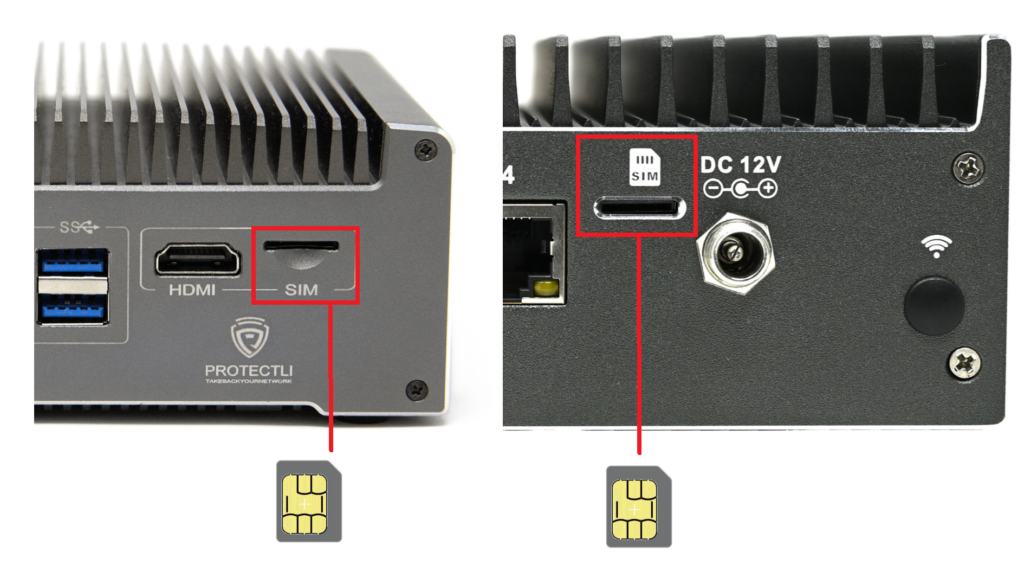
After inserting the SIM in the chassis, you will need to access the modem's Web GUI, navigate to Setup > Network > Cellular > SIM Select, and change to External. Make sure to save your changes. You may need to reboot one time afterwards.
If you need help accessing the Web GUI, check out the next section of this article "Modem Configuration and Accessing Web GUI".
Modem Configuration and Accessing Web GUI
Every modem has a dedicated Web GUI that allows you to change certain modem settings. This is where you will do a majority of the configuration of the modem, whether that is changing admin password, changing APN, DNS, etc.
If you are using an Internal Modem with OPNsense or pfSense®, you MUST enable the modem as an interface with DHCP in order to access the Web GUI (and then you can access the Web GUI on a computer connected to the LAN port). The MDG200's default IP is 172.16.0.1, while the MDG230's default IP is 192.168.123.254.
If you are using an External Modem, simply connect a computer via Ethernet to the Modem, and access the Web GUI's IP in your web browser by navigating to 192.168.123.254.
If you are having trouble connecting, try refreshing your internet connection or try rebooting the Vault/Modem. You will get a warning when trying to access the Web GUI, but this is normal, just advance through the warnings.
Changing the APN to Work with Your SIM
SIMs will typically require a specific APN to be set in order for a connection to be established. The APN required should be provided to you by the service provider, and some SIMs may be fine utilizing an "Auto" APN. If you aren't sure which APN to use, reach out to your service provider.
The Access Point Name (APN) must be set manually.
- Browse to the GUI using the procedure above for the specific modem.
- Select Setup->Network->Cellular->APN
- Select "Manual"
- Enter the APN provided with the SIM
- Save
- Verify the configuration is saved
- You may need to wait a minute for a connection to establish, or you may need to reboot your modem one time
Performing a Factory Reset
If something is FUBAR with your modem and you are having trouble accessing the modem's Web GUI or establishing a connection, you can perform a factory reset to revert everything to factory defaults. Each modem has a physical button that can be pressed for 15 seconds while the modem is powered on to factory reset.
After a factory reset is performed, the modem will reboot, and you will need to login with the default username/password of admin/admin. It will immediately prompt you to change your password.
The location of the reset buttons are seen below, keep in mind that for the external modems you will probably need to use a pin or other thin object to insert in the hole. You will feel a physical button being pushed.

Optional Accessories
2 Meter Cable Antennas (4G/LTE)

Optional antennas with a 2 Meter cable and sticky back can be used to place the antennas away from the unit itself in a better location and/or position for reception. The Product SKU is AC-4G-LTE-ANT-1 and contains 2 antennas.
USB Power Brick (IDG400)

An optional USB Power Brick can be used to power the External 4G LTE Modem, IDG400. This is particularly useful if the 4G LTE Modem is located at a distance from the device attached via the Ethernet port.
Wall Brackets (IDG400 & IDG450)
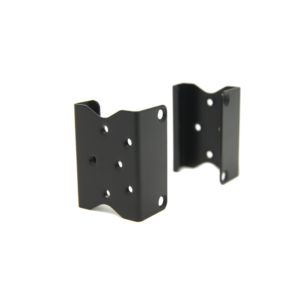
Optional Wall Brackets can be used to mount the External Modem IDG400 or IDG450, on a wall.
Conclusion
As usual, please feel free to reach out to us if you have any questions or concerns. We're here to help!
