Have a Question?
VP2440 Hardware Overview

Introduction
The Protectli VP2440 is the first 4-Port Vault Pro model featuring SFP+ Ports (cages), allowing for the connectivity of 10GbE modules while maintaining a smaller form factor. The Vault Pro VP2440 features the Intel® Quad Core N150 processor with support for up to 64GB of DDR5 SODIMM. It also includes three additional M.2 slots for M.2 M-Key 2280 NVMe storage (PCIe Gen 3 x2), M.2 E-Key 2230/3052 WiFi cards (PCIe Gen 3 x1), and M.2 B-Key 3052 4G/5G modems. 32GB of soldered-on eMMC storage comes standard. The Vault Pro VP2440 is equipped with 2 Intel® I226-V RJ-45 Ethernet ports, supporting up to 2.5GbE speeds with full backward compatibility to 1GbE and lower as well as 2 Intel® X710 BM2 10GbE SFP+ ports, supporting a wide range of SFP+ modules.
Protectli Vaults utilize Intel® components ensuring persistent compatibility with a wide range of operating systems (OS) and applications. The VP2440 features a fanless, all-aluminum chassis design, allowing for efficient heat dissipation from the CPU and other components without any moving parts or additional power requirements. A heatsink and thermal pads are supplied to passively cool the NVMe, SFP+ Ports, RAM, WiFi, and 4G/5G modem modules, reducing operating temperatures by a substantial amount.
A detailed datasheet on technical aspects and header pin layouts can be found at this link.
An article reviewing the VP2440's component and OS compatibility can be found here.
CPU
The Vault Pro VP2440 is powered by the Quad-Core Intel® N150 processor, the successor to the N100. The N150 delivers improved power efficiency and better performance in both single and multi-core workloads, making it well-suited for next-gen firewall applications, virtualization, and workstation use.
It features 4 cores, 4 threads, a 6MB Intel® Smart Cache, and a max turbo frequency of 3.6GHz with support for Intel® Speed Shift and SpeedStep technologies. The integrated GPU also gets a boost, with speeds up to 1GHz, ideal for light graphical tasks like media playback, 2D/3D rendering, and even some retro gaming.
Some operating systems like Ubuntu 24.04 may be unable to display output above 800×600 due to running an older Linux kernel (you will need to be on 6.12 or newer). If you are running into this issue, please refer to this article from 9to5Linux for instructions on the process to update the underlying kernel to fix your issue. For Windows 11, we highly recommend updating the Intel® Graphics Drivers, downloading and using the Intel® INF Chipset Utility, and potentially running the Intel® Driver & Support Assistant. Make sure to run all Windows Updates and Optional Updates.
PassMark PerformanceTest Linux 11.0.1002 (Running on Ubuntu 24.04):
CPU Mark: 5954
Integer Math: 17438 Million Operations/s
Floating Point Math: 10783 Million Operations/s
Prime Numbers: 28.2 Million Primes/s
Extended Instructions (SSE): 2695 Million Matrices/s
Compression: 63755 KB/s
Encryption: 4631 MB/s
Physics: 579 Frames/s
Sorting: 9322 Thousand Strings/s
CPU Single Threaded: 2180 Million Operations/s
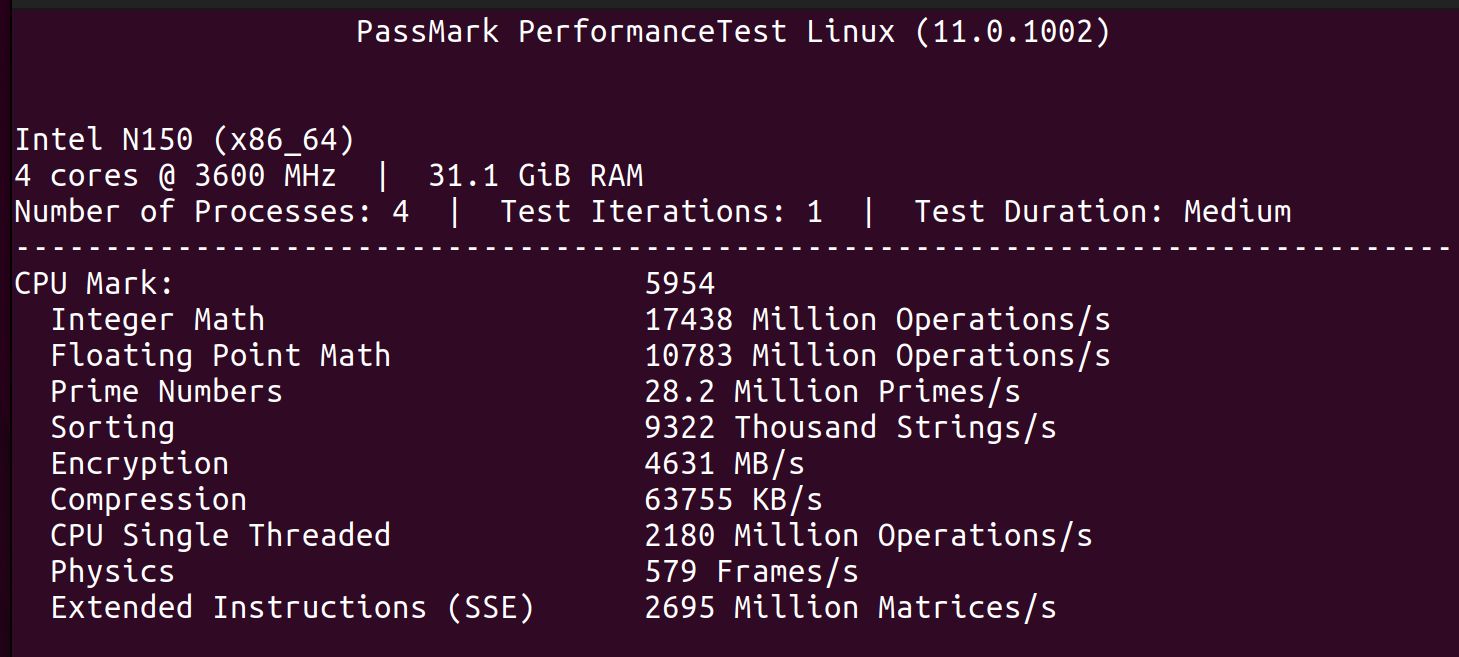
PassMark PerformanceTest 11.1 CPU Mark (Running on Windows 11):
CPU Mark: 5339
Integer Math: 16942 Million Operations/s
Floating Point Math: 10924 Million Operations/s
Prime Numbers: 26 Million Primes/s
Extended Instructions (SSE): 2621 Million Matrices/s
Compression: 54232 KB/s
Encryption: 3994 MB/s
Physics: 435 Frames/s
Sorting: 6935 Thousand Strings/s
CPU Single Threaded: 2097 Million Operations/s
Note: On AMI firmware, you may be able to slightly improve iGPU performance by changing Aperture size to 1024MB (found at Chipset>System Agent Configuration>Graphics Configuration). This will use more RAM to be utilized as VRAM.
3DMark® (Steam Demo) (Running on Windows 11):
Night Raid DirectX 12 test for integrated graphics, 1920x1080:
Night Raid Score: 5245
Graphics score: 6445
CPU Score: 2544
Graphics Test 1: Average FPS 27.63
Graphics test 2: Average FPS 35.27
Unigine Heaven Benchmark 4.0 (Running on Windows 11):
Direct3D11, 1920x1080, 8x Anti-Aliasing, Ultra Quality, Extreme Tessellation:
[Score of 189, AVG FPS 7.5, Min FPS 4.4, Max FPS 14.1]
Direct3D11, 1920x1080, 8x Anti-Aliasing, Low Quality, No Tessellation:
[Score of 424, AVG FPS 16.8, Min FPS 9.3, Max FPS 27.7]
Direct3D11, 1920x1080, No Anti-Aliasing, Low Quality, No Tessellation:
[Score of 922, AVG FPS 36.6, Min FPS 20.5, Max FPS 62.3]
Direct3D9, 1920x1080, No Anti-Aliasing, Low Quality, No Tessellation:
[Score of 853, AVG FPS 33.9, Min FPS 18.2, Max FPS 64.2]
Half Life 2 Lost Coast Source Engine Benchmark (Running on Windows 11):
DirectX 9, 1920x1080, Max settings, 8x Anti-Aliasing, 16x Anisotropic Filtering:
[Average FPS 42]
DirectX 9, 1920x1080, Max settings, 2x Anti-Aliasing, 2x Anisotropic Filtering:
[Average FPS 65]
DirectX 9, 1920x1080, Max settings, no Anti-Aliasing, Trilinear Anisotropic Filtering:
[Average FPS 100]
Group 0: [8086:46d4] [R] 00:02.0 VGA compatible controller Alder Lake-N [Intel Graphics]
Group 1: [8086:461c] 00:00.0 Host bridge Device 461c
Group 2: [8086:464e] 00:0d.0 USB controller Device 464e
USB: [1d6b:0002] Bus 001 Device 001 Linux Foundation 2.0 root hub
USB: [1d6b:0003] Bus 002 Device 001 Linux Foundation 3.0 root hub
Group 3: [8086:54ed] 00:14.0 USB controller Alder Lake-N PCH USB 3.2 xHCI Host Controller
USB: [1d6b:0002] Bus 003 Device 001 Linux Foundation 2.0 root hub
USB: [05e3:0608] Bus 003 Device 002 Genesys Logic, Inc. Hub
USB: [04d9:a088] Bus 003 Device 003 Holtek Semiconductor, Inc.
USB: [1d6b:0003] Bus 004 Device 001 Linux Foundation 3.0 root hub
[8086:54ef] 00:14.2 RAM memory Alder Lake-N PCH Shared SRAM
Group 4: [8086:54e0] 00:16.0 Communication controller Alder Lake-N PCH HECI Controller
Group 5: [8086:54c4] 00:1a.0 SD Host controller Device 54c4
Group 6: [8086:54b8] [R] 00:1c.0 PCI bridge Device 54b8
Group 7: [8086:54be] [R] 00:1c.6 PCI bridge Device 54be
Group 8: [8086:54b0] [R] 00:1d.0 PCI bridge Device 54b0
Group 9: [8086:54b2] [R] 00:1d.2 PCI bridge Device 54b2
Group 10: [8086:54b3] [R] 00:1d.3 PCI bridge Device 54b3
Group 11: [8086:5481] 00:1f.0 ISA bridge Alder Lake-N PCH eSPI Controller
[8086:54c8] 00:1f.3 Audio device Alder Lake-N PCH High Definition Audio Controller
[8086:54a3] 00:1f.4 SMBus Device 54a3
[8086:54a4] 00:1f.5 Serial bus controller Device 54a4
Group 12: [8086:1572] [R] 01:00.0 Ethernet controller Ethernet Controller X710 for 10GbE SFP+
Group 13: [8086:1572] [R] 01:00.1 Ethernet controller Ethernet Controller X710 for 10GbE SFP+
Group 14: [8086:125c] [R] 02:00.0 Ethernet controller Ethernet Controller I226-V
Group 15: [144d:a809] [R] 03:00.0 Non-Volatile memory controller NVMe SSD
Group 16: [14c3:7906] [R] 04:00.0 Network controller (WiFi card slot)
Group 17: [8086:125c] [R] 05:00.0 Ethernet controller Ethernet Controller I226-V
Heatsink

The VP2440 comes with a large heatsink and thermal pads that draws heat away from RAM, NVMe SSDs, WiFi cards, Modems, or other M.2 devices that you may install. This heatsink also makes contact with the SFP+ cages to help with lowering temperatures for the SFP+ modules. It is important to use the correct thermal pads on the designated areas to ensure the heatsink works as expected and that the bottom plate can be closed properly. The heatsink is installed by default.
Across all tested components, peak temperatures were reduced by an average of 34.3°C, a 40.9% decrease.*
Tests were conducted using a single VP2440 unit with the following components:
RAM: 32GB DDR5 Kingston (KVR56S46D8)
Storage: Samsung 980 NVMe M.2 SSD
WiFi: AW7916-AED M.2 WiFi 6E card
Each test was performed twice, once with the heatsink installed and once without, under identical conditions. Ambient temperature was maintained at approximately 21°C (70°F). Prior to each run, the system was fully cooled using compressed air and left unplugged for 15 minutes to ensure consistency. The Idle temperatures were recorded immediately as the OS booted, as each test was performed individually after a fresh boot.
Each test was performed on Ubuntu 24.04 and temperatures were reported via 'lm-sensors' as well as 's-tui'. To stress the unit, 's-tui', 'stress-ng', and Ubuntu's built-in disk benchmark test was utilized. For the RAM and WiFi tests, temperatures were logged at three points: idle (pre-stress), after 5 minutes, and after 10 minutes of stress.
For the WiFi test, the installed WiFi card was the only network connection established, and a constant iPerf test to another client on the network was being performed while s-tui was in "stress" mode.
For the RAM test, 'stress-ng' was used to stress the RAM. The following command was utilized:
stress-ng – -vm 4 – -vm-bytes 30G – -timeout 600s
During the NVMe SSD test, we used Ubuntu's built in Disk Benchmark tool to perform a read-benchmark with 1000 samples of 100MB size two times in a row. Temperatures were collected with 'lm-sensors' and recorded right before the test at idle, directly after the first test finished, and also once more at 60% completion during the second test (as this was typically when it reached peak temperatures). There are three temperature sensors for the NVMe: Composite, Sensor 1, and Sensor 2.
On average during the NVMe benchmark test, temperatures were reduced by 12.1°C which corresponds to an average 23.0% reduction in temperatures.
Across all tested components, peak temperatures were reduced by an average of 34.3°C, a 40.9% decrease.
RAM Stress Results:
| No Heatsink ❌ | With Heatsink ✅ | % Temperature Reduction |
|---|---|---|
| RAM (Idle): 29.8°C | RAM (Idle): 28.2°C | 5.37% |
| RAM (5 Mins): 62.2°C | RAM (5 Mins): 37.5°C | 39.71% |
| RAM (10 Mins): 71.2°C | RAM (10 Mins): 40.1°C | 43.68% |
WiFi Stress Results:
| No Heatsink ❌ | With Heatsink ✅ | % Temperature Reduction |
|---|---|---|
| WiFi (Idle): 35°C | WiFi (Idle): 33°C | 5.71% |
| WiFi (5 Mins): 85°C | WiFi (5 Mins): 63°C | 25.88% |
| WiFi (10 Mins): 108°C | WiFi (10 Mins): 65°C | 39.81% |
NVMe Benchmarking Results:
| NVMe No Heatsink ❌ | NVMe With Heatsink ✅ | % Temperature Reduction |
|---|---|---|
| Idle (Composite): 32.9°C | Idle (Composite): 29.9°C | 9.1% |
| Idle (Sensor 1): 32.9°C | Idle (Sensor 1): 29.9°C | 9.1% |
| Idle (Sensor 2): 37.9°C | Idle (Sensor 2): 31.9°C | 15.8% |
| First Test (Composite): 42.9°C | First Test (Composite): 33.9°C | 21% |
| First Test (Sensor 1): 42.9°C | First Test (Sensor 1): 33.9°C | 21% |
| First Test (Sensor 2): 66.8°C | First Test (Sensor 2): 40.9°C | 38.8% |
| Middle of Second Test (Composite): 45.9°C | Middle of Second Test (Composite): 33.9°C | 26.4% |
| Middle of Second Test (Sensor 1): 45.9°C | Middle of Second Test (Sensor 1): 33.9°C | 26.4% |
| Middle of Second Test (Sensor 2): 73.8°C | Middle of Second Test (Sensor 2): 44.9°C | 39.2% |
Thermal Pads
There are various thermal pads that come with the unit. If you purchased a VP2440 directly from our website then we will install the thermal pads that correlate with the components you chose to be installed (example: if you purchase a unit with RAM and NVMe, we will install the RAM and NVMe thermal pads). We will always install the SFP+ thermal pad when a unit is purchased from our website.
It is important to note that the SFP+ thermal pad has an aluminum cover on one side, and this makes contact with the SFP+ ports on the inside of the chassis. The aluminum allows heat dissipation while preventing the chance of the thermal pad residue getting into the holes on the SFP+ cage.
All thermal pads and specific uses can be seen below:
SFP+ Ports (10GbE)

A key feature of the VP2440 are the two 10GbE capable SFP+ cages (can only negotiate at 10G or 1G). We have extensively tested throughput for extended periods of time to confirm that 10GbE bidirectional throughput is possible*. The SFP+ ports connect to a PCIe 3 x4 lane, which allows for maximum theoretical throughput.
These use the Intel X710-BM2 chipset, and can support a wide range of SFP+ modules. Assuming the module you are using conforms to MSA or is Intel coded, it should work with the VP2440.
*When a VP2440 was utilized as a firewall running OPNsense 25.7, bidirectional unencrypted throughput was stable at ~9.38Gbps (which is roughly the maximum theoretical throughput on a 10GbE connection). In this test, both SFP+ ports were setup with individual LAN subnets and DCHP ranges, and two individual VP6650 Vaults running Ubuntu 24.04 were connected to each SFP+ port on the VP2440 via DAC Cables. One VP6650 hosted an iPerf3 server, and the other communicated to the server via the command "iperf3 -c [Server IP] -t0 -P4 –bidir". Throughput can be slightly affected when intensive processing is occurring at the same time.
VPN Performance
A great benefit of the 10GbE capabilities of the VP2440 is the ability to push VPN speeds to another level. A comparison of the VP2440 to the VP2420 and V1410 can be seen below. All VPN results are from a site-to-site VPN connection, where the VP2440 was used as one firewall endpoint, and a VP6670 was used as another firewall endpoint. Traffic was calculated by running an iPerf3 test with 4 data streams between clients on each end. Real world results may vary.
OPNSense Wireguard
OPNSense IPSec (128 AES-GCM/AESXCBC/AES128gcm16):
pfSense® Wireguard:
RAM (DDR5)
Although Intel's specsheet states that the N150 may only support up to 16GB of memory, we have successfully tested up to 64GB DDR5 SODIMM using a handful of different brands/models of RAM. The maximum memory frequency is 4800MHz.
We recommend being cautious if purchasing your own RAM from other sources that is over 16GB. All RAM modules that Protectli preinstalls in Vaults are guaranteed to work properly. If you purchase the exact same model of RAM from a different source, there is still a chance that it could be incompatible due to the fact that RAM manufacturers produce different batches that may use different components/chipsets that have not been qualified by us. Check out the Component Compatibility article for more information.
Storage (NVMe SSD)
The VP2440's NVMe slot utilizes the M.2 M-Key 2280 form factor, and current industry standard capacities of 250 GB, 500 GB, 1 TB, 2 TB, and 4TB are supported. An NVMe SSD can be installed by Protectli if selected on the configurator when purchasing a unit on our website. If you wish to source your own NVMe, you shouldn't have any compatibility issues when using a name-branded drive. There is very little chance of any NVMe SSD not working with this unit.
The M.2 NVMe slot supports up to PCIe Gen 3 x 2 speeds. NVMe drives from newer generations should downclock automatically.
Storage (eMMC)
Every Vault Pro VP2440 contains 32GB of eMMC storage built-in to the motherboard. This storage is ideal for running a lightweight, non-intensive OS, or can simply be used as additional storage. It is not recommended to install an OS that requires constant read/writes on the eMMC as this can wear down the drive over time. If you do want to install an OS like OPNsense to it, you can, but you should follow our video guide on best practices for reducing eMMC wear.
WiFi Slot

The M.2 WiFi slot uses PCIe Gen 3 x 1 protocol, and supports M.2 E-Key 2230/3052 sized WiFi cards. Although this slot is designed for WiFi cards, it can support other M.2 devices assuming you have a card with the proper form factor and PCIe generation requirements.
In addition to the 802.11ac WiFi card we offer, we have also successfully tested WiFi 6/6E cards (Mediatek MT7915 and MT7916 chipset). We were able to achieve roughly ~1.75Gbps throughput* when utilizing the WiFi 6E module on OpenWRT.
*Test was performed on OpenWRT 24.10.0. We utilizied a WiFi 6E module with the Mediatek MT7916 chipset. The access point (hostapd-openssl) was configured to utilize 802.11AX with a 160Mhz channel bandwidth. Throughput test was performed via iPerf3 between iPhone 16 Pro (connected wirelessly to OpenWRT access point) and a Windows laptop (hardwired to OpenWRT's LAN).
4G/5G Modem Slot
The M.2 Modem slot utilizes USB 3.2 Gen 1 protocol, and supports M.2 B-Key 3052 sized cards. Near the slot is a set of two switches that affect voltage on pins 20 and 22 which assists with supporting a wide range of modems. Further information on that can be found in the official datasheet.
An internal modem can be preinstalled by Protectli if purchased directly from our website.
On the Ethernet-side of the Vault Pro VP2440 is a Nano (4FF) SIM slot that can communicate with your installed modem. If you are utilizing a modem purchased from Protectli, you will need to access the modem's web GUI and modify a setting outlined below:
HDMI/Display Port

Connect a monitor or TV to these ports for video/audio output. You can use a monitor to access the BIOS/UEFI firmware menu, or for displaying output of your installed operating system.
- The HDMI and Display Port supports a max resolution of 4096 x 2160 @60hz
- The USB-C Port supports Display Port with the same standards (Display Port 1.4) as the dedicated Display Port
- 120Hz support has been verified on resolutions up to 3840 x 1600, but it may not be supported on higher 4K resolution standards.
- A maximum of three displays can be attached
As the N150 is a rather new CPU, some operating systems like Ubuntu 24.04 may be unable to display output above 800×600 due to running an older Linux kernel (you will need to be on 6.12 or newer). If you are running into this issue, please refer to this article from 9to5Linux for instructions on the process to update the underlying kernel to fix your issue. For Windows 11, we highly recommend updating the Intel® Graphics Drivers, downloading and using the Intel® INF Chipset Utility, and potentially running the Intel® Driver & Support Assistant. Make sure to run all Windows Updates and Optional Updates.
Serial COM Port

Used for serial console output, this is typically used to edit the BIOS/UEFI or modify an OS without the need for a monitor to be attached. A compatible USB-C COM cable is included with the VP2440. Please keep in mind this port is not a standard USB-C port and will not work with other USB peripheals. Click here for Vault COM Port/Serial Connection Tutorial.
Conclusion
If you require any additional information or have any specific questions, please reach out to us at support@protectli.com and we will be more than happy to assist!


